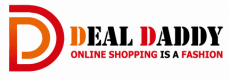This article is about How To Save iPhone Battery Life using only 5 Tips. Read this article carefully to save your iPhone’s Battery life and keep your battery health. Because iPhone batteries lose power quickly. It has many reasons. So you can save your iPhone battery life after reading this article.
There are a lot of ways to save your iPhone battery. But these are the best five tips for saving it. Lot of people ask this question on google, How To Save iPhone Battery Life. Because the iPhone needs a lot of power to run the device correctly. Today we are going to know to stop wasting battery power for unusual things.
Special For Apple Lovers,
Apple gives their special offer Apple Students Discount around the world every day in the year. But they have fixed time categories for one region in the world. They give these special discounts from regions to regions every year. Are you a student, teacher or someone who works in the education field? You can get this special Apple discount from their stores.
They give these discounts for only their products of Apple MacBooks Models & Apple iPads Models. Now You can read these our articles about,
and you can make a good decision about sale and items prices on this sale. They give you up to $200/£150 gift vouchers or free Apple products like their new AirPod 2nd Gen.
Why Your iPhone Battery Draining?
Now you going to know How your iPhone Battery Draining, these ways are the lose your battery life.
01. Screen And Cellular Service
There are two things that cause the most battery drain in your iPhone. It is screen and cellular service. Obviously, you can know when you’re actively using your phone, but your iPhone is often performing some tasks in the background. It is even lighting up your screen without you noticing. For the example, your iPhone may use cellular data to check for new social media posts in your feed and then turn on the screen to notify you that there are new posts.
02. Running Most Power Using Apps
There’s an easy way to see which apps use the most of your iPhone Battery. You should Go to Settings > Battery. When you come down, you can see the percentage of battery used by each app in the last 24 hours on your iPhone. Tap on the “Last 10 days” tab to get a more accurate picture of which apps are the biggest battery percentage. You can stop using these apps entirely to keep your battery going, but knowing what’s likely to drain your battery is the first step to fixing it.
03. Keep Your iPhone Down The Face
The notifications of the iPhone are allowed on the lock screen. The iPhone screen must light up when one comes through, using the iPhone battery each time. But if you keep your phone face down, the iPhone knows, and the display won’t turn on now. This allows you to have notifications, minus the distraction of the battery.
04. Limit Your Downloading & Streaming
Mostly iPhone Battery waste for downloading lots of data doesn’t just burn through your monthly data plan. It also burns through your battery life as your phone works to download that lot of data. This mean is anyone concern about their battery life will want to avoid apps that are a significant data drain. And The most common culprits are anything that streams video or some music apps. They like Netflix, Hulu, HBO Max, YouTube, Facebook, Tiktok, Spotify, Zoom Meeting and FaceTime.
05. Always Keep Your iPhone Cool
Overheat Damage your iPhone Battery Life and shorten how long it can power your device on charge once. Very cold conditions can also impact your iPhone’s battery life. But these effects are temporary. Apple Inc. suggests that you avoid exposing your iPhone to temperatures below -20 degrees Centigrade or above 35 degrees Centigrade.
Thankfully, today you got to know optimizing how and when your iPhone performs tasks to fix these issues is possible. And with a bit of awareness about how you use your iPhone correctly and the apps you’re running on it, you can stop your iPhone’s battery-draining tendencies.
How To Save iPhone Battery Life
These are the best 5 tips for save your iPhone’s Battery Life for long time. You can change these settings and follow these introductions for save your battery life.
5 Tips For Save iPhone Battery
Follow and change these settings now!
01. Turn On Dark Mode On Your iPhone
Every iPhone has two color mode types. There are Light Mode & Dark Mode. Light mode is mostly using in the day time. But this mode can waste your battery highly. You can change your iPhone Light Mode to Dark Mode following these steps on your iPhone.
Head over the settings > Then go to Display & Brightness > Turn on Dark Mode
02. Control Your Reduce White Point
Reduce white point refers to a process of decreasing the intensity of the brightest parts of an image or display. White point is the reference point for the brightest white that can be displayed, and reducing it means decreasing the luminance of the white areas in an image.
Reducing the white point can be done for a variety of reasons, such as to reduce eye strain or to make an image or display more comfortable to view in a dimly lit environment. It can also be used to compensate for overly bright images or displays that are causing glare or washed-out colors.
You can change now Reduce White Point on your iPhone to save iPhone’s Battery life for long time. Follow these steps for it.
Go to Accessibility > Tap on Display & Text Size > Go down & turn on Reduce White Point > Set low percentage
03. Optimize Your Battery Charge
Optimizing battery charge refers to a feature that is available on some devices. Such as smartphones or laptops. This helps to prolong the overall lifespan of the device’s battery.
This feature works by controlling how much the battery is charged and when it is charged. Typically, when a device is charged to 100%, it remains connected to the charger, which can over time degrade the battery’s capacity to hold a charge. Optimizing battery charge helps to mitigate this by reducing the amount of time the battery spends at 100% charge.
Now you can turn on this future on your iPhone for save your Battery life. Follow these steps for it.
Open Settings > Go to Battery > Go to Battery Health > Turn on Optimized Battery Charging
04. Stop Force Quitting Apps On Your iPhone
IOS is optimized to handle background apps to really well. So please stop force quitting apps on your iPhone for save your Battery Percentage and battery life for long time.
05. Turn Off Analytics And Improvements
Apple iPhone have settings for Analytics & Improvement. It may include details about hardware and operating system specifications, performance statistics, and data about how you use your devices and applications on your iPhone.
After this information is used to help Apple improve and develop its products and services. But none of the collected information identifies you personally. Your personal data is not logged at all, is subject to privacy preserving techniques such as differential privacy, or is removed from any reports before they’re sent to Apple Inc.
You can stop this setting. Please follow these steps for save your Battery Life.
Open Settings > Click Privacy & Security > Scroll Down > Go to Analytics & Improvement > Turn Off here everything
Conclusion of the How To Save iPhone Battery Life.
Does your iPhone battery also low fast. You can follow these 5 steps for save your battery life perfectly. Change now these setting on your iPhone now! Enjoy and save your iPhone’s battery charging time perfectly.